Sales Order Entry – Book SO – Progress Order (Optional) – Pick Release – Ship Confirm – Invoice Creation – Receipt
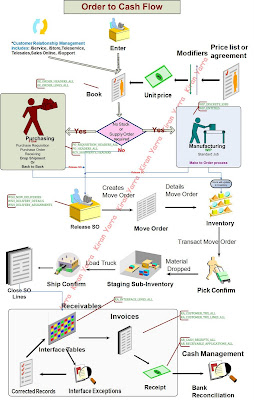
Different Types Order flows available in Oracle Apps
1. Standard Order
2. RMA – Return Material Authorization
3. Drop Shipment - where the organization taking the order does NOT maintain their own inventory for the drop-shipped product, but fulfill their orders through 3rd party vendors who directly ship to the end customer ordering the product.
4. Back to Back- when you do not fulfill the Sales Order, or if the inventory is out of stock for delivery to customer.
5. Internal Sales Order – When demand from other organization with in Business group.
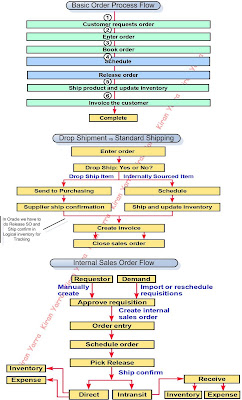
Sales Order Workbench
The Sales Orders Workbench consists of the following windows: Find Orders, Order Organizer, Sales Orders, Order Mass Change, and Line Mass Change windows. These windows allow you to enter, update and find your existing Orders and Returns. They also provide access to a variety of operations you can perform Orders and Returns.
Tabbed Regions in Sales order form
• Order Information--enter header level information.
• Main--enter customer information at the header level.
• Others--enter payment terms, shipping information and other header information.
• Line Items--enter line level information.
• Main
• Pricing
• Shipping
• Addresses
• Returns
• Services
• Others
The Line Status is maintained by the Line's Workflow.
• Entered is the defaulted value of a new Order Line.
• Booked means your order has been completely entered. Booking your order allows the Header and Lines to advance to their next Workflow Activity.
• Schedule-Line and Create Supply - Line and is now ready to be released for shipping on its Schedule Ship Date.
• Awaiting Shipping means your order has gone through the workflow activities
• Picked means the inventory has been moved to a staging area.
• Shipped means the Line’s delivery has been Ship Confirmed.
• Closed means the Line has been completely fulfilled
• Invoiced means the Line has been passed to Receivables.
Various Dates in Sales Order
• The Request Date is the date your customer wants the line to ship.
• The Request Date is the date your customer wants the line to ship.
• The Promise Date is the date you have promised your customer you will ship.
• The Schedule Ship Date is the date demand is placed against inventory.
• The Schedule Arrival Date is the date the material is scheduled to arrive at the customer’s Ship to location.
• The Schedule Ship dates and the Scheduled Arrival dates are populated by the Schedule - Line workflow activity.
• The Schedule Ship dates and the Schedules arrival date are displayed two times. Once in the Main region and again in the Shipping region.
• Modify your Schedule Ship date to reschedule line, as needed.
Progress Order
• You could also ‘Progress the order’ through ‘create configure item’ in the workflow, which will create the new item, bill and routing for the configuration required for that sales order.
• You could also “progress the order” through Create Supply Order Eligible which will also place a line in the requisition import tables for the order line.
• You could also “progress the order” through Create Supply Order Eligible which will automatically open a discrete job or create a flow schedule for the active configuration order line.
• For normal PTO (Pick to Order) item progress order will not be use.
Sets in Sales Order
• Ship Sets are a group of order lines that the user would like to ship together. Attributes that have to be identical across all lines in a ship set are shipping warehouse, schedule date, ship-to location, shipment priority, and shipment method.
Group order lines to ship together in ship sets. Ship sets can be assigned on an individual order line or group of lines on an order. Assign a single ship set to all the lines in an order to support customers that do not allow partial shipments. Or assign a ship set to only one line in an order with multiple quantities to ensure that the order line is not released until the full quantity is available.
If a single order line is defined as a ship set, Order Management waits until the entire order quantity is available to ship before releasing that line for picking. If an order line is defined as a ship set for a configured product, the system waits until all items ordered in each configuration are available before releasing the line for picking.
• Arrival Sets are a group of order lines that the user would like to arrive together. Attributes that have to be identical across all lines in a ship set are ship-to location and requested arrival date.
• Fulfillment Sets Group all the lines the customer would like invoiced at the same time. The fulfillment set enables non shippable lines to wait until their associated shippable lines have been ship confirmed before passing them for Invoicing. are a group of lines that get fulfilled together. Items that are not shippable can be in fulfillment sets with shippable items, and then will not be fulfilled (and therefore invoiced) until the shippable items are fulfilled.
Difference between Drop Shipment and Back to back
• In B2B the source will be internal but the item would be procured after the order is created or after the demand is made.
• In Drop Ship the source will be external
• In Drop Ship orders, material is directly shipped to the customer from the supplier. Thus, inventory is not affected. In this case, only logical receiving is done. But in the case of Back-to-Back orders, material is taken from inventory.
• Drop Ship orders may have many Purchase Orders connected to them. In Back-to-Back orders one PO is tied to one Sales Order.
O to C Navigations:
1. SO Entry -Orders, Returns>Sales Orders or select the New Order button at the bottom of the Order Organizer (Orders, Returns>Order Organizer)
2. Payment Terms are user-definable and must be set-up in advance (Setup >Orders > Payment Terms). Again, you may override the default value in this field.
3. Pick Release - Shipping > Release Sales Orders > Release Sales Orders
4. Ship Conform - Shipping > Transactions
5. Price list - Pricing>Price Lists >Price List Setup
6. Auto Invoice Master Program - Interfaces > AutoInvoice > (B) Single Request > (B) OK
7. Invoice interface - Control > AutoInvoice > Interface Lines
8. Invoice interface Exception - Control > AutoInvoice > Interface Exceptions
9. Invoice - Transactions >Transactions.
10. Receipt - Receipts > Receipts
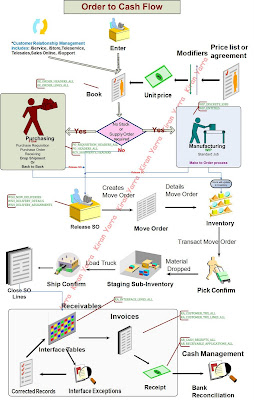
Different Types Order flows available in Oracle Apps
1. Standard Order
2. RMA – Return Material Authorization
3. Drop Shipment - where the organization taking the order does NOT maintain their own inventory for the drop-shipped product, but fulfill their orders through 3rd party vendors who directly ship to the end customer ordering the product.
4. Back to Back- when you do not fulfill the Sales Order, or if the inventory is out of stock for delivery to customer.
5. Internal Sales Order – When demand from other organization with in Business group.
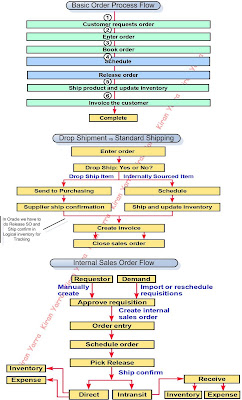
Sales Order Workbench
The Sales Orders Workbench consists of the following windows: Find Orders, Order Organizer, Sales Orders, Order Mass Change, and Line Mass Change windows. These windows allow you to enter, update and find your existing Orders and Returns. They also provide access to a variety of operations you can perform Orders and Returns.
Tabbed Regions in Sales order form
• Order Information--enter header level information.
• Main--enter customer information at the header level.
• Others--enter payment terms, shipping information and other header information.
• Line Items--enter line level information.
• Main
• Pricing
• Shipping
• Addresses
• Returns
• Services
• Others
The Line Status is maintained by the Line's Workflow.
• Entered is the defaulted value of a new Order Line.
• Booked means your order has been completely entered. Booking your order allows the Header and Lines to advance to their next Workflow Activity.
• Schedule-Line and Create Supply - Line and is now ready to be released for shipping on its Schedule Ship Date.
• Awaiting Shipping means your order has gone through the workflow activities
• Picked means the inventory has been moved to a staging area.
• Shipped means the Line’s delivery has been Ship Confirmed.
• Closed means the Line has been completely fulfilled
• Invoiced means the Line has been passed to Receivables.
Various Dates in Sales Order
• The Request Date is the date your customer wants the line to ship.
• The Request Date is the date your customer wants the line to ship.
• The Promise Date is the date you have promised your customer you will ship.
• The Schedule Ship Date is the date demand is placed against inventory.
• The Schedule Arrival Date is the date the material is scheduled to arrive at the customer’s Ship to location.
• The Schedule Ship dates and the Scheduled Arrival dates are populated by the Schedule - Line workflow activity.
• The Schedule Ship dates and the Schedules arrival date are displayed two times. Once in the Main region and again in the Shipping region.
• Modify your Schedule Ship date to reschedule line, as needed.
Progress Order
• You could also ‘Progress the order’ through ‘create configure item’ in the workflow, which will create the new item, bill and routing for the configuration required for that sales order.
• You could also “progress the order” through Create Supply Order Eligible which will also place a line in the requisition import tables for the order line.
• You could also “progress the order” through Create Supply Order Eligible which will automatically open a discrete job or create a flow schedule for the active configuration order line.
• For normal PTO (Pick to Order) item progress order will not be use.
Sets in Sales Order
• Ship Sets are a group of order lines that the user would like to ship together. Attributes that have to be identical across all lines in a ship set are shipping warehouse, schedule date, ship-to location, shipment priority, and shipment method.
Group order lines to ship together in ship sets. Ship sets can be assigned on an individual order line or group of lines on an order. Assign a single ship set to all the lines in an order to support customers that do not allow partial shipments. Or assign a ship set to only one line in an order with multiple quantities to ensure that the order line is not released until the full quantity is available.
If a single order line is defined as a ship set, Order Management waits until the entire order quantity is available to ship before releasing that line for picking. If an order line is defined as a ship set for a configured product, the system waits until all items ordered in each configuration are available before releasing the line for picking.
• Arrival Sets are a group of order lines that the user would like to arrive together. Attributes that have to be identical across all lines in a ship set are ship-to location and requested arrival date.
• Fulfillment Sets Group all the lines the customer would like invoiced at the same time. The fulfillment set enables non shippable lines to wait until their associated shippable lines have been ship confirmed before passing them for Invoicing. are a group of lines that get fulfilled together. Items that are not shippable can be in fulfillment sets with shippable items, and then will not be fulfilled (and therefore invoiced) until the shippable items are fulfilled.
Difference between Drop Shipment and Back to back
• In B2B the source will be internal but the item would be procured after the order is created or after the demand is made.
• In Drop Ship the source will be external
• In Drop Ship orders, material is directly shipped to the customer from the supplier. Thus, inventory is not affected. In this case, only logical receiving is done. But in the case of Back-to-Back orders, material is taken from inventory.
• Drop Ship orders may have many Purchase Orders connected to them. In Back-to-Back orders one PO is tied to one Sales Order.
O to C Navigations:
1. SO Entry -Orders, Returns>Sales Orders or select the New Order button at the bottom of the Order Organizer (Orders, Returns>Order Organizer)
2. Payment Terms are user-definable and must be set-up in advance (Setup >Orders > Payment Terms). Again, you may override the default value in this field.
3. Pick Release - Shipping > Release Sales Orders > Release Sales Orders
4. Ship Conform - Shipping > Transactions
5. Price list - Pricing>Price Lists >Price List Setup
6. Auto Invoice Master Program - Interfaces > AutoInvoice > (B) Single Request > (B) OK
7. Invoice interface - Control > AutoInvoice > Interface Lines
8. Invoice interface Exception - Control > AutoInvoice > Interface Exceptions
9. Invoice - Transactions >Transactions.
10. Receipt - Receipts > Receipts
Excellent Diagrams Kiran. Thank you very much for your effort in putting this information up here....
ReplyDeleteVenki
Good Job!!!
ReplyDeleteExcellent notes. Keep posting More and more....
ReplyDeleteFabulous presentation : Pictorial as well as Text.
ReplyDeleteI hv been wkg in SAP and msft dynamics space for years but i have seen only a few matching this much details in this concise content.
Congratulations.
if you like, let us connect on linkedin / personal mail. what is your email id ?
Thks,
Raj Shah
650 722 2770
Cisco
praywork1@gmail.com