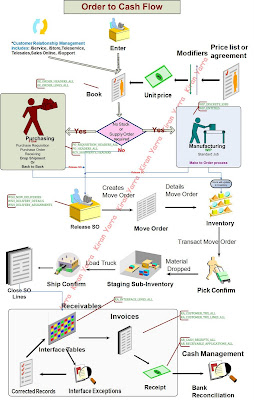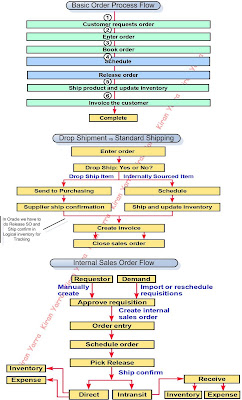Oracle Apps iSourcing
Supplier / Supplier user Creation – Create Negotiation – Publish Negotiation – Supplier Response – Supplier Response (Quote/Bid) Analysis – Awarding process – Create PO with awarded Supplier
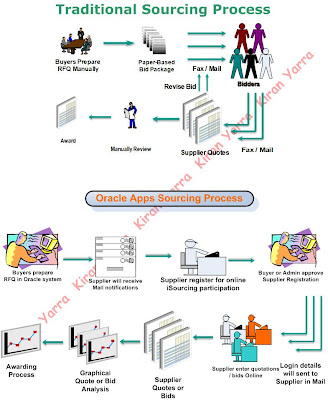
‘Negotiations’ is a standard term used in Oracle Sourcing module, which will mean any of the following:
• Request for Information - RFI
• Request for Quotation - RFQ
• Buyers Auction - Auction
Oracle Sourcing module is tightly integrated with Oracle Purchasing, and users can seamlessly create a sourcing negotiation from an approved requisition, or an existing Blanket Purchase Agreement.
Before start creating Negotiations we have followed activities for Admin and Super user in Sourcing
• Supplier User Registration and Approve
• Setup negotiation terms & conditions and Default options
• Create and Manage Invitation list
• Create and Manage Templates
• Create and Manage Events
• Negotiation sequencing
Supplier User Registration and Approve
Supplier and Supplier user registration is not part of Sourcing in Oracle apps 11i. This function will be available in iSupplier portal. There are two functions available invite supplier user and Register supplier user. First one where you are giving supplier to enter their personal details like job, etc second one you are entering all details of supplier user for registration. In invite supplier user once supplier user enters their personal details it will send to admin or buyer team for approval. Approving supplier user function is available in sourcing in 11i.
We cannot invite new suppliers which are not there in system for negotiations in Oracle apps 11i. In R12 we can register new supplier while creating negotiation and we can invite them in negotiations.
Navigation: Supplier User Administrator -- Supplier User Creation -- Invite Supplier User or Register Supplier User
Navigation: Sourcing Buyer – Approve/Reject Supplier User
Terms and Conditions for all Negotiations
The negotiation terms and conditions can be set for all negotiations. Suppliers have to necessarily agree to these terms and conditions before they can participate in the negotiations. In the Negotiations Setup section, click on the ‘Setup Negotiation Terms and Conditions’ link. The Setup Negotiation Terms and Conditions’ screen is displayed.
Navigation: Sourcing Super User – Sourcing Home Page – Administration tab – Setup Negotiation Terms and Conditions
Configure Negotiation default options
The Administrator can setup default values for all negotiations, which can then be changed at the time of creating the negotiation, if allowed by the administrator.
Navigation: Sourcing Super User – Sourcing Home Page – Administrator tab – Negotiation Configuration
Create and Manage Invitation list
Invitation Lists are nothing but Supplier Lists, create as many Reusable Invitation Lists as you want, which groups suppliers under one heading. You can then apply the list at the time of creating the negotiation, to default all the suppliers in the list onto the negotiation.
Create as many Reusable Invitation Lists as you want, which groups suppliers under one heading. You can then apply the list at the time of creating the negotiation, to default all the suppliers in the list onto the negotiation. Examples of the lists can be ‘Office Furniture, ‘Office Equipments’ etc.
Navigation: Sourcing Super User – Sourcing Home Page – Administration Tab – Reusable Invitation Lists Or
Navigation: Sourcing Buyer – Sourcing Home Page – Reusable Invitation Lists
Create and Manage Templates
If many of the RFQ's, auctions or RFIs needs to be conducted that use many of the same attributes or suppliers the template and be created and used each time when a sourcing document is created. Templates allow creating a skeleton negotiation document that buyers can complete to create a new negotiation. This allows standardizing business practices by always including the same attributes or inviting the same incumbent suppliers.
Multiple templates can be defined for each of the negotiation type. The templates that are created by a specific user are private and available for that user only. The Sourcing Super User may have created public templates for use by all Sourcing Buyers.
Navigation: Sourcing Super User – Sourcing Home Page – Template – RFI
Or
Navigation: Sourcing Buyer – Sourcing Home Page – Template – RFI
Create and Manage Events
An ‘Event’ is a logical grouping of negotiations, similar to categorization of items as per certain criteria. Users can create sourcing events to enable monitor all the negotiations associated with the event, from a single page. Typical examples of an event could be negotiations for a highway tender, or schools project etc.
RFQs and / or Auctions for various categories of items can be grouped under one event, for easy monitoring.
Navigation: Sourcing Super User – Sourcing Home Page – Create – Events
Or
Navigation: Sourcing Buyer – Sourcing Home Page – Create – Events
Negotiation sequencing
Only one sequence is used for all types of negotiations i.e., for RFI, RFQ and Buyers Auctions. This will be a sequence starting from 1.
If a user starts creating a negotiation, the next sequence number is internally assigned by Oracle, and this is displayed when you click on create negotiation link. In case the negotiation is incomplete or is abandoned midway, the sequence is blocked anyway and cannot be reused. Following is the example:
Created a RFQ and submitted for approval -- Number 130
Created a Buyers Auction and submitted for approval -- Number 131
Created a RFQ and saved as draft -- Number 132
Created a RFQ and is stopped midway -- Number 133 (not displayed)
Created a RFI -- Number 134
RFI Creation:
Request for Information (RFI) should be used to evaluate new suppliers for their offers and services, before deciding to create an RFQ / Auction. Important product criteria can be included in the RFI to help in decision-making.
The following options are available to create RFI
• Create RFI Manually
• Create RFI from another RFI
• Create RFI from Template
We can create RFI in following style ‘Open’, ‘Blind’ or ‘Sealed’. If the style is ‘Open’, all suppliers participating in the negotiation can see the quotes/bids of other suppliers, though the respondent’s identity will be hidden. If the style is ‘Blind’, only the Sourcing Buyer can view the quotes. If the style is ‘Sealed’, the buyer can see the responses when the negotiation is unlocked. When it is unsealed, both the buyer and suppliers can see the responses.
Navigation: Sourcing Super User – Sourcing Home Page – Create – RFI
Or
Navigation: Sourcing Buyer – Sourcing Home Page – Create – RFI
RFQ Creation:
RFQs can be created in both the Core Purchasing module, as well as Oracle Sourcing. Key differences lie in the ability to allow suppliers enter their quotes, instead of the buyer having to punch in the quotes. This is more helpful if the RFQ has multiple line items.
The following options are available to create RFQ
• Create RFQ Manually
• Create RFQ from another RFQ
• Create RFQ from Template
You can directly create an RFQ in Oracle Sourcing module, without the need for any RFQ templates.
Navigation: Sourcing Super User – Sourcing Home Page – Create – RFQ
Or
Navigation: Sourcing Buyer – Sourcing Home Page – Create – RFQ
We can create RFQ in following style as ‘Blind’ or ‘Sealed’. If the style is ‘Blind’, only the Sourcing Buyer can view the quotes. If the style is ‘Sealed’, the buyer can see the responses when the negotiation is unlocked. When it is unsealed, both the buyer and suppliers can see the responses.
For RFQ you have to select ‘Outcome’ as ‘Standard Purchase Order’ or ‘Blanket Purchase Agreement. Outcome means after selecting supplier with awarding process which document we need to create this optional if we want we can create. Supplier can create Quote to respond to the RFQ negotiation.
Auction Creation:
The following options are available to create Auction
• Create Auction Manually
• Create Auction from another Auction
• Create Auction from Template
Oracle sourcing module allows you to conduct Buyer’s Auctions online, and exchange messages regarding auctions. It also provides an online auction monitor, and allows you to take the auction to multiple rounds of bidding if required.
Choose style as ‘Open’, ‘Blind’ or ‘Sealed’. If the style is ‘Open’, all suppliers participating in the negotiation can see the quotes/bids of other suppliers, though the respondent’s identity will be hidden. If the style is ‘Blind’, only the Sourcing Buyer can view the quotes. If the style is ‘Sealed’, the buyer can see the responses when the negotiation is unlocked. When it is unsealed, both the buyer and suppliers can see the responses. Supplier can create Bid to respond to the Auction negotiation.
Navigation: Sourcing Super User – Sourcing Home Page – Create – Auction
Or
Navigation: Sourcing Buyer – Sourcing Home Page – Create – Auction
Note: For Item based negotiation multi currency response functionality is not available. Only multi currency supplier response can possible only for ‘Service’ based negotiations.
Supplier / Supplier user Creation – Create Negotiation – Publish Negotiation – Supplier Response – Supplier Response (Quote/Bid) Analysis – Awarding process – Create PO with awarded Supplier
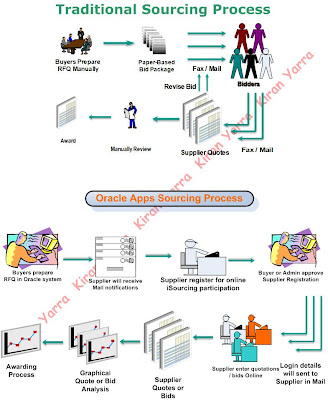
‘Negotiations’ is a standard term used in Oracle Sourcing module, which will mean any of the following:
• Request for Information - RFI
• Request for Quotation - RFQ
• Buyers Auction - Auction
Oracle Sourcing module is tightly integrated with Oracle Purchasing, and users can seamlessly create a sourcing negotiation from an approved requisition, or an existing Blanket Purchase Agreement.
Before start creating Negotiations we have followed activities for Admin and Super user in Sourcing
• Supplier User Registration and Approve
• Setup negotiation terms & conditions and Default options
• Create and Manage Invitation list
• Create and Manage Templates
• Create and Manage Events
• Negotiation sequencing
Supplier User Registration and Approve
Supplier and Supplier user registration is not part of Sourcing in Oracle apps 11i. This function will be available in iSupplier portal. There are two functions available invite supplier user and Register supplier user. First one where you are giving supplier to enter their personal details like job, etc second one you are entering all details of supplier user for registration. In invite supplier user once supplier user enters their personal details it will send to admin or buyer team for approval. Approving supplier user function is available in sourcing in 11i.
We cannot invite new suppliers which are not there in system for negotiations in Oracle apps 11i. In R12 we can register new supplier while creating negotiation and we can invite them in negotiations.
Navigation: Supplier User Administrator -- Supplier User Creation -- Invite Supplier User or Register Supplier User
Navigation: Sourcing Buyer – Approve/Reject Supplier User
Terms and Conditions for all Negotiations
The negotiation terms and conditions can be set for all negotiations. Suppliers have to necessarily agree to these terms and conditions before they can participate in the negotiations. In the Negotiations Setup section, click on the ‘Setup Negotiation Terms and Conditions’ link. The Setup Negotiation Terms and Conditions’ screen is displayed.
Navigation: Sourcing Super User – Sourcing Home Page – Administration tab – Setup Negotiation Terms and Conditions
Configure Negotiation default options
The Administrator can setup default values for all negotiations, which can then be changed at the time of creating the negotiation, if allowed by the administrator.
Navigation: Sourcing Super User – Sourcing Home Page – Administrator tab – Negotiation Configuration
Create and Manage Invitation list
Invitation Lists are nothing but Supplier Lists, create as many Reusable Invitation Lists as you want, which groups suppliers under one heading. You can then apply the list at the time of creating the negotiation, to default all the suppliers in the list onto the negotiation.
Create as many Reusable Invitation Lists as you want, which groups suppliers under one heading. You can then apply the list at the time of creating the negotiation, to default all the suppliers in the list onto the negotiation. Examples of the lists can be ‘Office Furniture, ‘Office Equipments’ etc.
Navigation: Sourcing Super User – Sourcing Home Page – Administration Tab – Reusable Invitation Lists Or
Navigation: Sourcing Buyer – Sourcing Home Page – Reusable Invitation Lists
Create and Manage Templates
If many of the RFQ's, auctions or RFIs needs to be conducted that use many of the same attributes or suppliers the template and be created and used each time when a sourcing document is created. Templates allow creating a skeleton negotiation document that buyers can complete to create a new negotiation. This allows standardizing business practices by always including the same attributes or inviting the same incumbent suppliers.
Multiple templates can be defined for each of the negotiation type. The templates that are created by a specific user are private and available for that user only. The Sourcing Super User may have created public templates for use by all Sourcing Buyers.
Navigation: Sourcing Super User – Sourcing Home Page – Template – RFI
Or
Navigation: Sourcing Buyer – Sourcing Home Page – Template – RFI
Create and Manage Events
An ‘Event’ is a logical grouping of negotiations, similar to categorization of items as per certain criteria. Users can create sourcing events to enable monitor all the negotiations associated with the event, from a single page. Typical examples of an event could be negotiations for a highway tender, or schools project etc.
RFQs and / or Auctions for various categories of items can be grouped under one event, for easy monitoring.
Navigation: Sourcing Super User – Sourcing Home Page – Create – Events
Or
Navigation: Sourcing Buyer – Sourcing Home Page – Create – Events
Negotiation sequencing
Only one sequence is used for all types of negotiations i.e., for RFI, RFQ and Buyers Auctions. This will be a sequence starting from 1.
If a user starts creating a negotiation, the next sequence number is internally assigned by Oracle, and this is displayed when you click on create negotiation link. In case the negotiation is incomplete or is abandoned midway, the sequence is blocked anyway and cannot be reused. Following is the example:
Created a RFQ and submitted for approval -- Number 130
Created a Buyers Auction and submitted for approval -- Number 131
Created a RFQ and saved as draft -- Number 132
Created a RFQ and is stopped midway -- Number 133 (not displayed)
Created a RFI -- Number 134
RFI Creation:
Request for Information (RFI) should be used to evaluate new suppliers for their offers and services, before deciding to create an RFQ / Auction. Important product criteria can be included in the RFI to help in decision-making.
The following options are available to create RFI
• Create RFI Manually
• Create RFI from another RFI
• Create RFI from Template
We can create RFI in following style ‘Open’, ‘Blind’ or ‘Sealed’. If the style is ‘Open’, all suppliers participating in the negotiation can see the quotes/bids of other suppliers, though the respondent’s identity will be hidden. If the style is ‘Blind’, only the Sourcing Buyer can view the quotes. If the style is ‘Sealed’, the buyer can see the responses when the negotiation is unlocked. When it is unsealed, both the buyer and suppliers can see the responses.
Navigation: Sourcing Super User – Sourcing Home Page – Create – RFI
Or
Navigation: Sourcing Buyer – Sourcing Home Page – Create – RFI
RFQ Creation:
RFQs can be created in both the Core Purchasing module, as well as Oracle Sourcing. Key differences lie in the ability to allow suppliers enter their quotes, instead of the buyer having to punch in the quotes. This is more helpful if the RFQ has multiple line items.
The following options are available to create RFQ
• Create RFQ Manually
• Create RFQ from another RFQ
• Create RFQ from Template
You can directly create an RFQ in Oracle Sourcing module, without the need for any RFQ templates.
Navigation: Sourcing Super User – Sourcing Home Page – Create – RFQ
Or
Navigation: Sourcing Buyer – Sourcing Home Page – Create – RFQ
We can create RFQ in following style as ‘Blind’ or ‘Sealed’. If the style is ‘Blind’, only the Sourcing Buyer can view the quotes. If the style is ‘Sealed’, the buyer can see the responses when the negotiation is unlocked. When it is unsealed, both the buyer and suppliers can see the responses.
For RFQ you have to select ‘Outcome’ as ‘Standard Purchase Order’ or ‘Blanket Purchase Agreement. Outcome means after selecting supplier with awarding process which document we need to create this optional if we want we can create. Supplier can create Quote to respond to the RFQ negotiation.
Auction Creation:
The following options are available to create Auction
• Create Auction Manually
• Create Auction from another Auction
• Create Auction from Template
Oracle sourcing module allows you to conduct Buyer’s Auctions online, and exchange messages regarding auctions. It also provides an online auction monitor, and allows you to take the auction to multiple rounds of bidding if required.
Choose style as ‘Open’, ‘Blind’ or ‘Sealed’. If the style is ‘Open’, all suppliers participating in the negotiation can see the quotes/bids of other suppliers, though the respondent’s identity will be hidden. If the style is ‘Blind’, only the Sourcing Buyer can view the quotes. If the style is ‘Sealed’, the buyer can see the responses when the negotiation is unlocked. When it is unsealed, both the buyer and suppliers can see the responses. Supplier can create Bid to respond to the Auction negotiation.
Navigation: Sourcing Super User – Sourcing Home Page – Create – Auction
Or
Navigation: Sourcing Buyer – Sourcing Home Page – Create – Auction
Note: For Item based negotiation multi currency response functionality is not available. Only multi currency supplier response can possible only for ‘Service’ based negotiations.